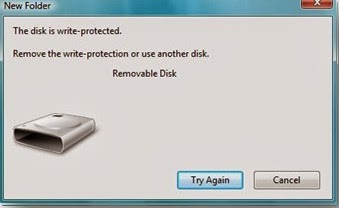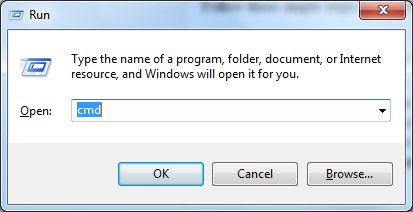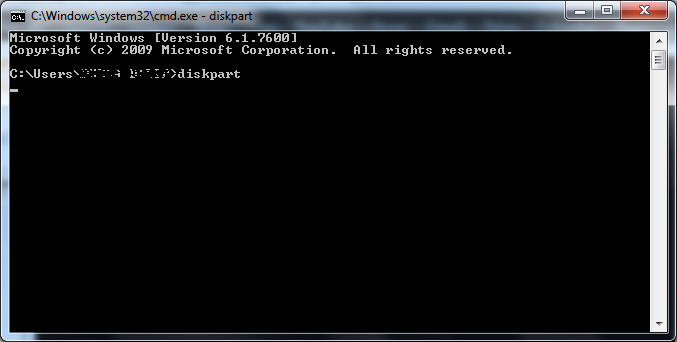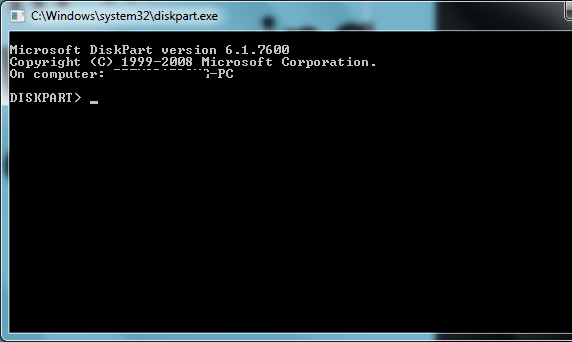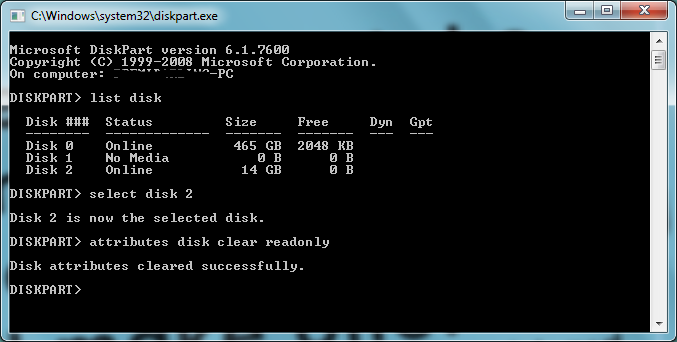Operating a computer using shortcuts saves you a lot of time.They are also very useful when you don't have a mouse to operate.
Operating a computer using shortcuts gives people happiness and feeling of geek.
Here are some useful shortcuts that are useful to people in their daily life of browsing and operating computer.
Desktop:
Start Menu : Windows Logo (or) Ctrl + ESC
My computer : Windows Logo + E
New Folder : Ctrl + Shift + N
Switching Through Applications : Alt + Tab
Switching Through Applications without always hitting alt + Tab : Ctrl + Alt + Tab
Switch through open applicatons : Alt + tab (or) Windows Logo +Tab (aero effect in windows7)
Switching through applications in aero mode : Ctrl + Windows Logo +Tab & use mouse to scroll.
Switch focus between applications : Alt + ESC
Run : Windows Logo +R
Desktop : Windows Logo + D
Minimize all windows : Windows Logo + M
Restore all minimized windows : Windows Logo + Shift + M
Flip window to left / Right : Windows Logo + Left arrow/Right arrow
Lock Screen : Windows Logo + L
System Properties : Windows Logo +Pause
Adding different Monitors : Windows Logo + P
Close a window : Alt + F4 (or) Ctrl + W
Full Screen : F11
Task Manager : Ctrl + Alt + Del (or) Ctrl + Shift + ESC
Minimize window : Alt + Spacebar & then N
Close window : Alt + Spacebar & then C
Restore window : Alt + Spacebar & then R
Copy,Cut,Paste : Ctrl + C,X,V
Rename File / Folder : F2
Browser:
New Tab : Ctrl + T
Go to address bar : Ctrl + L (or) Alt + D (or) F6
Switch between tabs : Ctrl + Tab / Ctrl + Shift + Tab
Go to nth tab : Ctrl + 1,2,3,...9
Search for keyword : Ctrl + F / F3
Downloads : Ctrl + J
History : Ctrl + H
Clear History Page : Ctrl + Shift + Del
View Original size of page : Ctrl + 0(zero)
Zoom in or out web page : Ctrl + '+' Ctrl + '-'
Bookmark a web page : Ctrl + D
Directly go to GOOGLE.COM : www.google.com/ncr
Refresh Page : F5 (or) Ctrl + R
Go back / forward : Alt + Left / Right arrow
Open a file in your computer : Ctrl + O
Browse one page down/up : Spacebar / Shift + Spacebar
Developer Tools : F12
Open Source code : Ctrl + U
Operating a computer using shortcuts gives people happiness and feeling of geek.
Here are some useful shortcuts that are useful to people in their daily life of browsing and operating computer.
Desktop:
Start Menu : Windows Logo (or) Ctrl + ESC
My computer : Windows Logo + E
New Folder : Ctrl + Shift + N
Switching Through Applications : Alt + Tab
Switching Through Applications without always hitting alt + Tab : Ctrl + Alt + Tab
Switch through open applicatons : Alt + tab (or) Windows Logo +Tab (aero effect in windows7)
Switching through applications in aero mode : Ctrl + Windows Logo +Tab & use mouse to scroll.
Switch focus between applications : Alt + ESC
Run : Windows Logo +R
Desktop : Windows Logo + D
Minimize all windows : Windows Logo + M
Restore all minimized windows : Windows Logo + Shift + M
Flip window to left / Right : Windows Logo + Left arrow/Right arrow
Lock Screen : Windows Logo + L
System Properties : Windows Logo +Pause
Adding different Monitors : Windows Logo + P
Close a window : Alt + F4 (or) Ctrl + W
Full Screen : F11
Task Manager : Ctrl + Alt + Del (or) Ctrl + Shift + ESC
Minimize window : Alt + Spacebar & then N
Close window : Alt + Spacebar & then C
Restore window : Alt + Spacebar & then R
Copy,Cut,Paste : Ctrl + C,X,V
Rename File / Folder : F2
Browser:
New Tab : Ctrl + T
Go to address bar : Ctrl + L (or) Alt + D (or) F6
Switch between tabs : Ctrl + Tab / Ctrl + Shift + Tab
Go to nth tab : Ctrl + 1,2,3,...9
Search for keyword : Ctrl + F / F3
Downloads : Ctrl + J
History : Ctrl + H
Clear History Page : Ctrl + Shift + Del
View Original size of page : Ctrl + 0(zero)
Zoom in or out web page : Ctrl + '+' Ctrl + '-'
Bookmark a web page : Ctrl + D
Directly go to GOOGLE.COM : www.google.com/ncr
Refresh Page : F5 (or) Ctrl + R
Go back / forward : Alt + Left / Right arrow
Open a file in your computer : Ctrl + O
Browse one page down/up : Spacebar / Shift + Spacebar
Developer Tools : F12
Open Source code : Ctrl + U